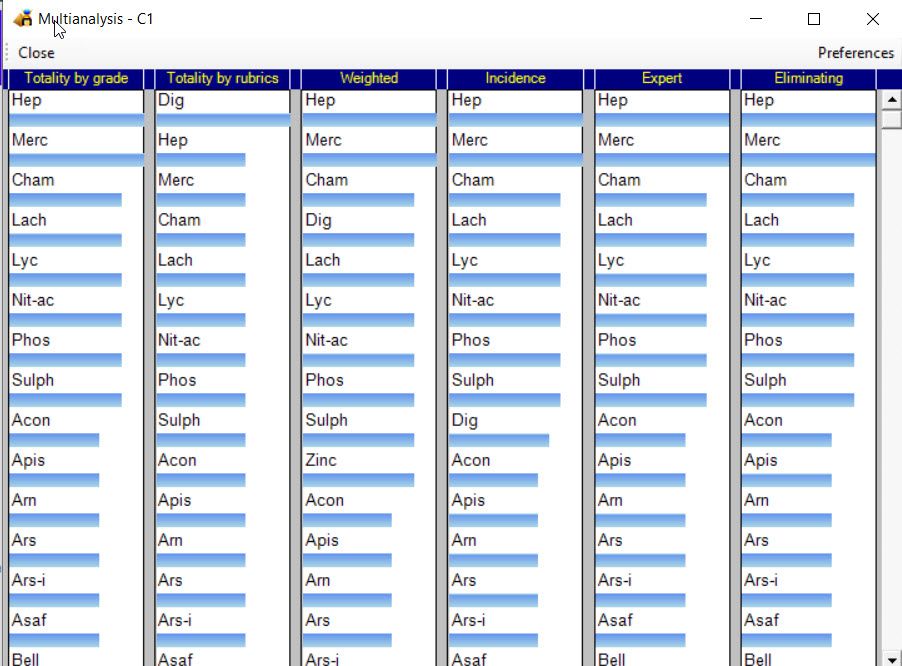Analysis Methods in Vision
Posted on
Vision has many different ways to help you analyse/repertorise your cases. The default is always Totality but by making adjustments to your case clipboard, you can choose other ways of analysing cases.
Totality (the default)
This default analysis ranks remedies by how many rubrics they cover and then by their score (i.e. sum of the grades in the rubrics). This is always the initial display as it has been found most useful in practice.
The aim of any repertorisation is to give you a set of good remedies to consider. Often, polychrest remedies show at the top of the repertorisation chart simply due to the frequency that they appear in all of the rubrics. The polychrests can, in this way, overshadow smaller remedies that may be good candidates for use in the case.
All other analysis types avalable in Vision aim to boost these other remedies, where appropriate, to draw them to your attention.
You need to make use of settings on the case clipboard(s) in order to use these alternative analysis strategies. To do this on each clipboard you select and highlight the rubrics you want to work with and then click appropriate weighting buttons so that Vision knows the importance of your settings:-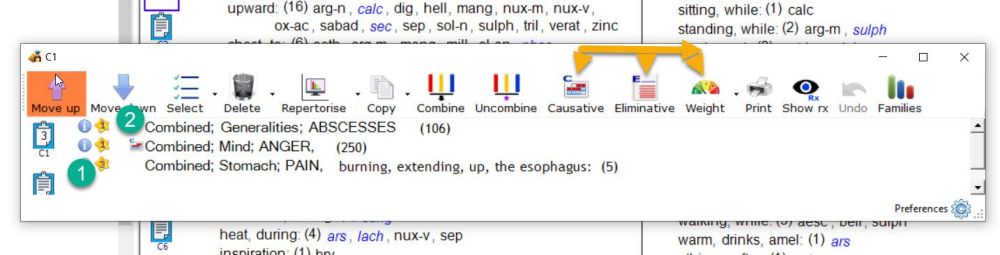
When your clipboard is setup the way you want it click Repertorise and change the Analysis Type from Totality to whichever anslysis type you wish to investigate:
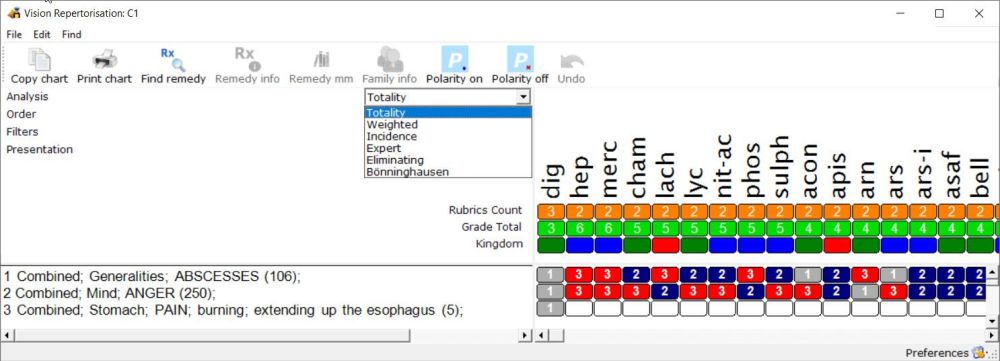
Following is an explanation of the various ways you can analyse your cases.
Weighted
In any clipboard you can assign rubrics an 'importance' or 'weighting'. All rubrics are initially set to a weight of 1 by default but you can upgrade each up to weight 5. When you then repertorise you can choose 'Analysis' in the dropdown and select Weighted. This calculates a score for each remedy by multiplying the normal grade by the weighting and adding them all up together.
This analysis method aims to boost all of those remedies present in the more important rubrics (as per your 'weight' or 'importance' settings). Many homeopaths are familar with using 3 weights of rubrics but Vision allows you up to a level 5 importance weighting.
Incidence
Using any weightings you set for rubrics in the clipboard this analysis calculates a score for each remedy based on the number of rubrics they occur in and the boost provided by any weightings you assign.
It is therefore a combination of Totality and Weighted to give a 'smoother' chart.
Eliminating
You can mark any rubric(s) on the clipboard as Eliminating. This analysis then excludes any remedies that are not in the eliminating rubrics.
So it is as if you were saying ' I do not even want to consider remedies unless they are in this/these rubrics I have marked as eliminating rubrics'. Often there wil be only 1 rubrics that is so important you wish to mark it in this way but Vision allows you to amke any rubrics as Eliminating.
Some homeopaths refer to this as 'crossing' rubrics. This analysis only displays remedies that are present in every rubric you mark as Eliminating.
Causative
You can also mark rubrics as Causative on the clipboard. If you do, then on the repertorisation chart you can choose Expert analsis and the remedies in the causative rubrics are given a big boost
Causative means all the patients problems started from this e.g. a Grief and can be a very important thing to consider in your analysis.
Expert
This is a special analysis calculation that applies up to 5 different factors (see above) and creates a score for each remedy based on all of these factors combined. When using the Expert you definitely need to assign careful weightings to the rubrics. The Expert uses these and also has other 'behind the scenes' calculations to boost the smaller remedies. It also takes into account the size of rubrics (i.e. how many remedies are present in the rubric) looking for those Strange, Rare and Peculiar rubrics. It automatically applies any Eliminative and especially Causative settings you make for the rubrics. (Causative means all the patients problems started after this e.g. Grief).
Expert applies all of the different ways you can analyse and puts them all together in one chart.
You will often see smaller remedies elevated (when appropriate in the case) by using Expert. This can be a good way to see remedies other than polychrests.
You can adjust the settings of the Expert analysis to suit how you practice, by clicking Settings, Expert in the main toolbar. We only recommend you consider doing this if you are researching or exploring different settings that may better suit your own way of analysing cases (the default settings we have found to be very useful in everyday practice over many years )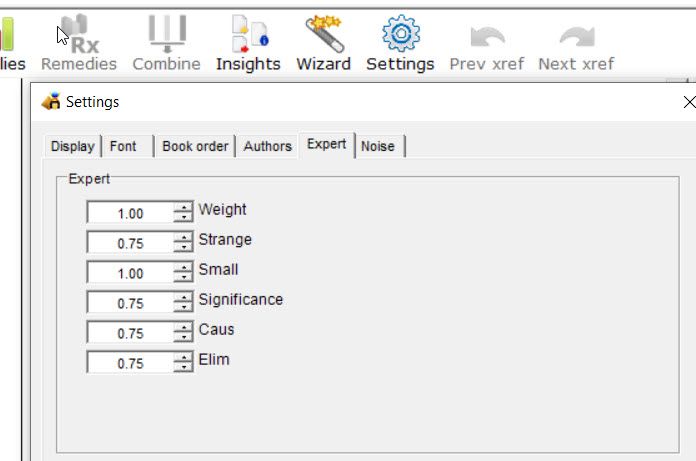
Multinalysis, MultiCB Analysis
As shortcut alternatives to the normal Repertoisation button in the toolbar there are 2 other analysis methods avalable. You access these by clicking on the little black triangle on the right of the Repertorisation button on the toolbar.
As their names imply these are simply shortcut ways to repertorise.
MultiCB shows a quick chart of the leading remedies for each clipboard you have used. (if you have only used one clipboard in your case then this is of no use). If you do use different rubrics to seperate your rubrics (e.g. Mentals from Generals, from Locals) this MultiCB analysis shows you the leading remedies for each clipboard on a handy little screen to save you have to go in and out of the normal repertorisation chart for each clipboard.
Multianalysis shows a quick chart only for clipboard 1 rubrics showing the leading remedies for each type of analysis that is possible (as described above). It is a shortcut way of seeing the leading remedies in each analysis type all together on 1 little screen withouth having to go in and out of the main repertorisation chart.